Table of Contents
- Exploring the Benefits of Adding a Chart to a Salesforce Lightning Report
- Visualize Your Data: How to Create Custom Charts in Salesforce Lightning Reports
- Tips for Designing Engaging Charts in Salesforce Lightning Reports
- Data Analysis Made Easier: Tips for Adding Charts to Salesforce Lightning Reports
Adding a chart to a Salesforce Lightning report is a great way to visualize complex data and make it easier to understand. With the help of the Lightning report builder, you can quickly create charts to display your data in an easy-to-understand format. This tutorial will walk you through the steps of creating and adding a chart to a Salesforce Lightning report. From selecting the data to be displayed to customizing the look of the chart, you’ll be well on your way to creating visually appealing reports in no time.
Step-by-Step Guide: How to Add a Chart to a Salesforce Lightning Report
1. Navigate to Reports in Lightning. In Salesforce Lightning, click the App Launcher icon in the top-left corner of your Salesforce dashboard. Select the Reports tab.
2. Create a Report. Click the “New Report” button, then select the type of report you’d like to create. You can choose from a variety of different reports, including Opportunities, Cases, and Accounts.
3. Add Data to Your Report. Once you have chosen the type of report you’d like to create, you can add data to your report by selecting the fields you want to include.
4. Add a Chart to Your Report. Once you have chosen the fields you’d like to include in your report, click the “Charts” tab. Select the type of chart you would like to add, such as a bar chart or a pie chart.
5. Configure Your Chart. Configure the chart by selecting the data fields and data values you would like to include. You can also customize the look and feel of your chart by selecting different colors, fonts, and labels.
6. View Your Chart. Once you have configured your chart, click the “View Chart” button to view your chart in the report. You can also click the “Save” button to save your report.
Exploring the Benefits of Adding a Chart to a Salesforce Lightning Report
Adding a chart to a Salesforce Lightning report can provide a visual representation of the data contained within the report. This can make it easier to quickly understand the information and draw conclusions from it. In this article, we will explore the benefits of adding a chart to a Salesforce Lightning report. One of the primary advantages of adding a chart to a Salesforce Lightning report is that it can make the data more intuitive to interpret. Charts are often used to represent data in a visual way, allowing users to quickly identify trends and relationships between different elements. This can be invaluable when trying to quickly assess the performance of a business, as it eliminates the need for lengthy text-based explanations.
Another benefit of adding a chart to a Salesforce Lightning report is that it can help to uncover patterns and insights that may otherwise have gone undetected. By presenting the data in a visual format, users can identify correlations and trends more quickly and easily. This can help to inform decisions about the direction of a business, as well as provide insight into areas that need further investigation. Finally, adding a chart to a Salesforce Lightning report can help to reduce the amount of time it takes to interpret the data.
Charts can provide an instant snapshot of the information contained in the report, allowing users to quickly identify key points and draw useful conclusions. This can save time and resources, as well as improve decision-making processes. In conclusion, adding a chart to a Salesforce Lightning report can provide numerous benefits. It can make the data more intuitive to interpret, uncover patterns and insights that may otherwise have gone undetected, and reduce the amount of time it takes to interpret the data. Therefore, adding a chart to a Salesforce Lightning report can be an invaluable tool for businesses looking to make the most of their data.
Visualize Your Data: How to Create Custom Charts in Salesforce Lightning Reports
Creating custom charts in Salesforce Lightning Reports is a great way to visualize data and better understand the insights that your company may have gathered through its data-driven initiatives. With Salesforce Lightning Reports, you can create a wide variety of charts, including bar, pie, line, and scatter charts. In this article, we’ll walk through the steps for creating custom charts in Salesforce Lightning Reports. Before creating your custom chart, you’ll need to create a Lightning Report. To do this, go to the Reports tab in Salesforce and click the “Create Report” button.
From there, you’ll be taken to the Reports Builder page, where you can select the data you want to include in your report. Once you’ve selected the data, click “Create Report” to begin building your chart. The next step is to select the type of chart you want to create. To do this, click the “Chart Properties” tab in the Reports Builder. From there, you can select the type of chart you want to create, such as a bar, pie, line, or scatter chart. Once you’ve selected the type of chart you want to create, you can customize the chart to best represent your data. To do this, click the “Customize” tab in the Reports Builder.
Here, you can customize the chart’s title, axis labels, colors, and more. Finally, you’re ready to save your chart. To do this, click the “Save” button in the Reports Builder. You can then choose to save the chart to a new report, or add it to an existing report. By following the steps outlined above, you can easily create custom charts in Salesforce Lightning Reports and better visualize your data. With Salesforce Lightning Reports, you can create a wide variety of charts, customize them to best represent your data, and quickly save them to your reports.
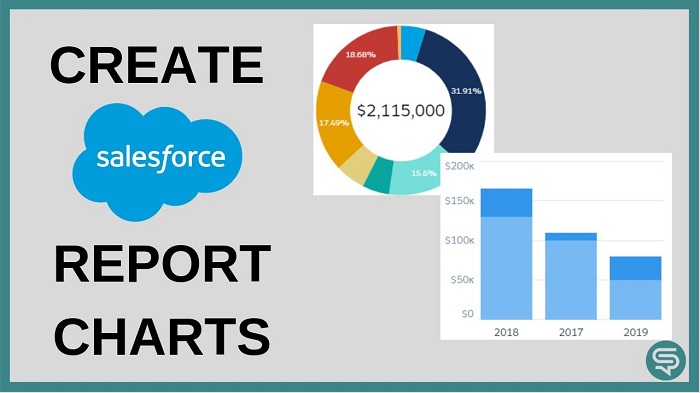
Tips for Designing Engaging Charts in Salesforce Lightning Reports
1. Select the right chart type: Before designing a chart in Salesforce Lightning Reports, it is important to select the right chart type for the data you are displaying. Choosing the proper chart type will make it easier to display data in a visually appealing and engaging way.
2. Use colors effectively: Colors are an important element in creating an engaging chart. You can use colors to highlight important information or to differentiate between different data sets.
3. Leverage visuals: Visual elements such as icons, images, and symbols can be used to draw attention to important data points or to make complex data easier to understand.
4. Add labels and annotations: Labels and annotations can help to explain the data in your chart and can be used to highlight key insights and trends.
5. Provide context: It is important to provide enough context in your chart so that viewers can understand the data without having to search for additional information.
6. Keep it simple: The goal of a chart should be to present data in a clear and concise way. Complex charts can be difficult to understand and can be overwhelming for viewers.
7. Test it out: Before rolling out a chart in Salesforce Lightning Reports, it is important to test it out to make sure it is visually appealing and easy to understand.
Data Analysis Made Easier: Tips for Adding Charts to Salesforce Lightning Reports
Salesforce Lightning Reports are a powerful tool for data analysis, allowing users to quickly generate detailed reports and insights. However, the data presented in these reports can often be difficult to interpret without the visual aid of charts. By adding charts to your Salesforce Lightning Reports, you can make data analysis easier and more efficient. Here are some tips to help you get started:
1. Identify the best chart type for your data. Depending on the type of information you’re presenting, different chart types may be better suited to conveying the data. Common chart types include line graphs, bar graphs, pie charts, and scatter plots.
2. Use color and labels to make your charts easier to read. Adding labels and color-coding your charts will make it easier for viewers to understand the data.
3. Consider using interactive charts. If you’re presenting data that changes over time, an interactive chart can be a great way to demonstrate the trends. Interactive charts allow viewers to hover over data points to see more detail.
4. Highlight key data points. Use color and labels to draw attention to important data points. This can help viewers quickly recognize patterns and draw conclusions from the data. By using these tips, you can make data analysis easier and more efficient with Salesforce Lightning Reports. Charts can help viewers quickly understand complex data, leading to more informed decisions.
Quick Summary
Adding a chart to a Salesforce Lightning report is a great way to visualize your data and make it easier to interpret. With the help of the drag-and-drop chart builder, you can easily create charts and graphs to display your data in a visually appealing way. This feature is easy to use and can help you make more informed decisions about your data.
Comments (0)