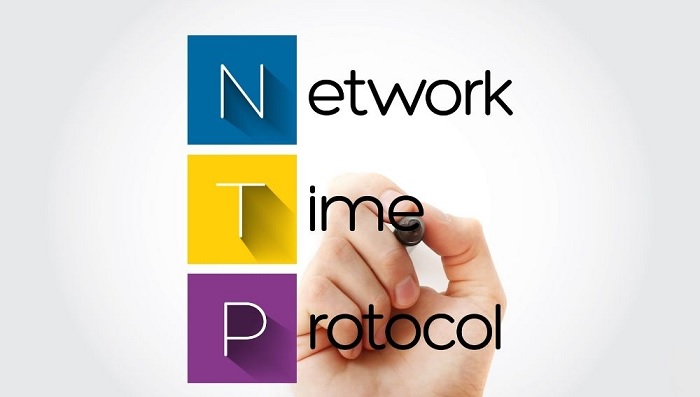Table of Contents
- A Step-by-Step Guide to Configuring NTP Settings
- Tips and Best Practices for Verifying NTP Connectivity
- Essential Security Measures to Protect Your Network Time Protocol Configuration
- Troubleshooting Common Issues with Network Time Protocol Configuration and Verification
Network Time Protocol (NTP) is an essential protocol in any network environment, as it keeps all the devices in sync with a reliable source of time. It is important to have all devices synchronized to the same time source in order to facilitate accurate logging and troubleshooting. Configuring and verifying NTP is a necessary task for network administrators, and this guide will provide an overview of the steps involved. We will look at how to configure NTP on a device, how to verify it, and the tools available to help with the process.
An Overview of How to Configure Network Time Protocol (NTP)
Network Time Protocol (NTP) is a networking protocol used for synchronizing the clocks of computer systems over packet-switched, variable-latency data networks. It is important to have all network devices synchronized to the same time, as it can be used for authentication, logging, and other security protocols. Properly configuring NTP is essential to ensure that all the devices on the network are accurately synchronized. The first step is to identify a reliable time source. This can be a local time server, or it can be an external source provided by a national institute or other organization. If a local time server is used, it should be configured and tested prior to configuring other hosts to use it as a time source.
Configure The Hosts
The next step is to configure the hosts on the network to use the chosen time source. This is usually done by editing the NTP configuration file, though in some cases the configuration can be done through a graphical user interface. The configuration file must specify the address of the chosen time source and should also specify any other time sources that can be used as a backup. The next step is to verify that the hosts are correctly configured to use the chosen time source. This is usually done by checking the log files for any errors, and by running the NTP daemon in debug mode to see if it is successfully receiving and synchronizing with the time source.
Finally, a monitoring system should be set up to provide alerts if the hosts fail to synchronize with the time source. This can either be done manually by regularly checking the log files, or automated by using a network monitoring system. By following these steps, administrators can ensure that all the hosts on the network are properly synchronized using the Network Time Protocol. This is essential for accurate logging, authentication, and other security protocols.
A Step-by-Step Guide to Configuring NTP Settings
NTP (Network Time Protocol) is a protocol that is used to synchronize the time on devices on a network. It is important to ensure that devices on a network have the same time to prevent errors and inconsistencies. This step-by-step guide will help you to configure NTP settings on your devices.
1. Determine the time source. The time source is the device that will be providing the time information to the other devices. This can be a local time server or an external NTP server.
2. Configure the time source. If you are using a local time server, you will need to configure it with the correct time and date settings. If you are using an external NTP server, you will need to configure the IP address of the server.
3. Configure the client devices. On each client device, you will need to configure the IP address of the time source. You can do this in the network settings.
4. Test the configuration. Once you have configured the time source and client devices, you should test the configuration to make sure that it is working correctly. You can do this by running a command such as “ntpdate” which will check if the time is being synchronized correctly.
5. Monitor the time synchronization. You should periodically check that the time synchronization is working correctly. You can do this by running the “ntpdate” command on each device or by using a network monitoring tool such as Nagios.
By following these steps, you will be able to configure NTP settings on your devices and ensure that they are all synchronized with the same time. This will help to reduce errors and inconsistencies on your network.
Tips and Best Practices for Verifying NTP Connectivity
Time synchronization is essential for many network operations, including authentication, logging, and data integrity. Network Time Protocol (NTP) is the most commonly used protocol for synchronizing computer clocks across a network. It is important to verify that NTP is configured correctly and communicating properly in order to ensure accurate time synchronization. Here are some tips and best practices for verifying NTP connectivity:
1. Check the Network Configuration: Make sure that the network is configured to allow traffic on port 123 (UDP). Also check if the NTP server is reachable from the client’s network.
2. Test NTP Connectivity: Use the ntpq command to check if the client can reach the NTP server. The command should return a response with information about the server’s status.
3. Monitor NTP Performance: Use the ntpstat command to monitor the performance of the NTP connection. This command will display statistics such as the offset and the jitter.
4. Check the NTP Logs: Monitor the NTP log file for any errors or warnings that may indicate a problem with the NTP connection.
5. Use NTP Authentication: To ensure the security of the NTP connection, use NTP authentication, which requires both the client and server to authenticate each other before exchanging data. Following these tips and best practices should help to ensure that NTP connectivity is verified correctly and that time synchronization is accurate.

Essential Security Measures to Protect Your Network Time Protocol Configuration
Networks that make use of the Network Time Protocol (NTP) must be properly configured and secured to ensure their accuracy and to protect against potential attacks. NTP is a vital part of any computer network and should not be taken lightly. Adopting the following security measures can ensure that your NTP configuration is secure and reliable.
1. Use a Stratum 1 Source. Stratum 1 sources are the most reliable and secure sources of time information available. These are servers that are connected directly to an atomic clock or other source of precise time information. Utilizing a Stratum 1 source will ensure that your network is receiving the most accurate time information possible.
2. Utilize Authentication. NTP allows for authentication to be used in order to verify the identity of the time source as well as to ensure that the time information is not tampered with. This is accomplished by using symmetric keys and MD5 hashes. Utilizing authentication will ensure that your NTP configuration is secure and reliable.
Use a Secure Protocol:
NTP can be configured to use either the User Datagram Protocol (UDP) or the Transmission Control Protocol (TCP). UDP is the default protocol for NTP but can be susceptible to certain types of attacks. By utilizing TCP, you can ensure that your NTP configuration is more secure.
4. Use Access Control Lists (ACLs). ACLs can be used to restrict access to your NTP server. This is especially important if you are providing time information to other networks as it will prevent them from being able to access your server and modify the time information.
5. Monitor Your Logs. Logs should be regularly monitored to ensure that your NTP configuration is secure and any potential issues are addressed. By regularly monitoring your logs, you can quickly detect any suspicious activity and take appropriate action. By implementing these essential security measures, you can ensure that your NTP configuration is secure and reliable. Properly configuring and securing your NTP server is an important step in maintaining the accuracy of your network’s time information.
Troubleshooting Common Issues with Network Time Protocol Configuration and Verification
Network Time Protocol (NTP) is an important technology used to synchronize clocks between computer systems and other devices. Proper NTP configuration and verification is essential for accurate time-stamping and reliable data exchange. This article will provide an overview of common issues encountered with NTP configuration and verification, as well as provide some tips for troubleshooting them. One of the most common issues with NTP configuration is setting the wrong time zone. When setting the time zone, make sure to use the correct time zone designation for the region in which the computer is located.
Additionally, double-check that the time zone is being set to the same time zone as the other devices it is attempting to synchronize with. Another common issue with NTP configuration is failing to verify the time server. Verifying the time server is important to ensure that the time server is capable of providing accurate time synchronization. To verify a time server, you can use the ntpdate command or the ntpq command to query the server for its status. Finally, one of the most common issues with NTP verification is the use of incorrect configuration settings.
Before attempting to verify NTP, make sure to double-check the settings to ensure they are correct. Common errors include incorrect time zone settings, errors in the NTP configuration, or incorrect NTP server addresses. Troubleshooting NTP configuration and verification can be a complicated process. However, with the right knowledge and attention to detail, most issues can be resolved quickly and easily. Be sure to double-check the time zone settings, verify the time server, and check the configuration settings before attempting to verify NTP. If problems persist, contact your network administrator or a knowledgeable IT professional for assistance.
Conclusion
In conclusion, configuring and verifying Network Time Protocol (NTP) is a relatively straightforward process that is essential for ensuring accurate time synchronization across multiple systems and networks. Utilizing NTP can help ensure that critical services, applications, and processes are running accurately and efficiently. NTP provides a reliable and secure solution for keeping systems in sync and should be implemented whenever possible.